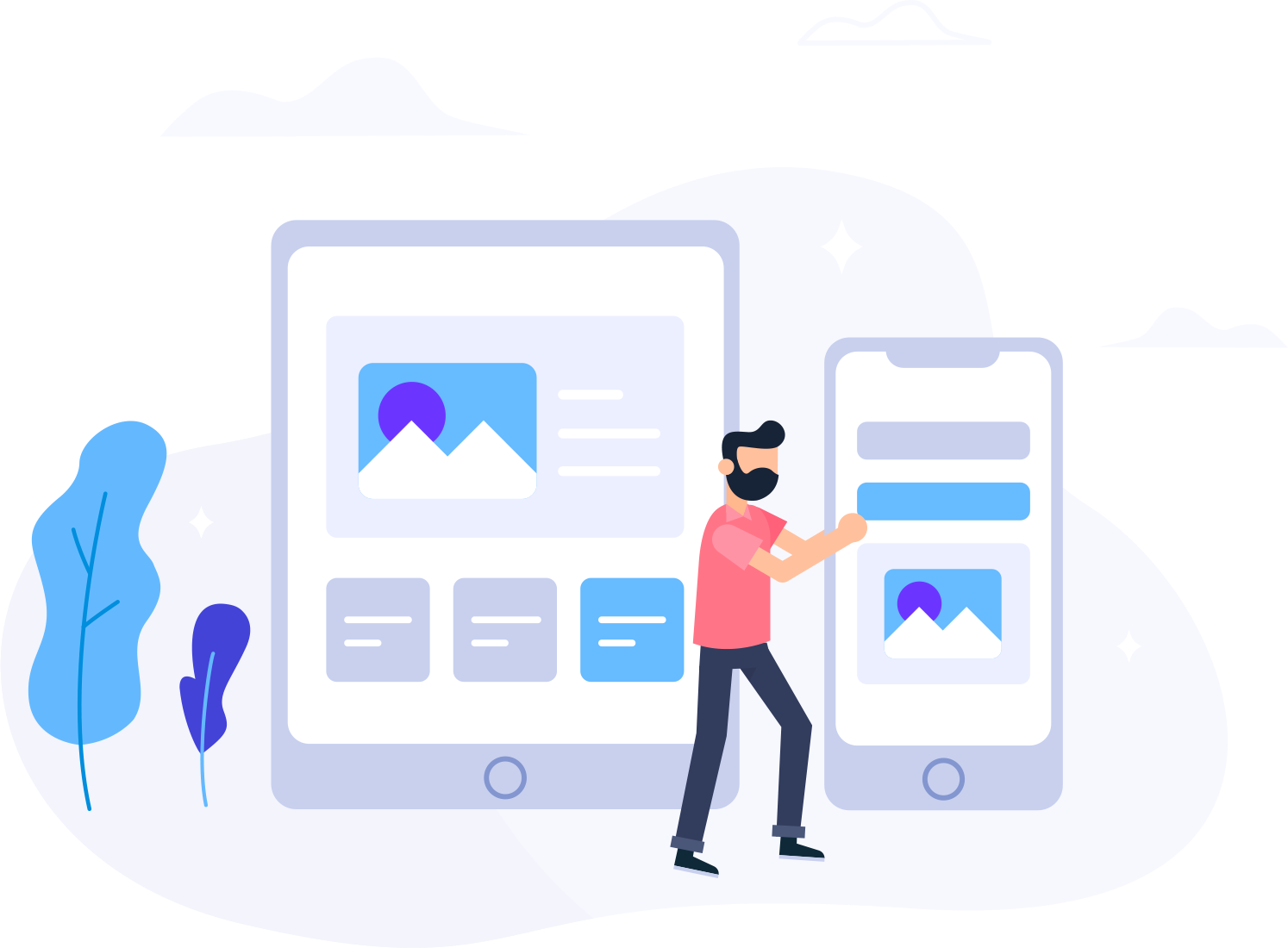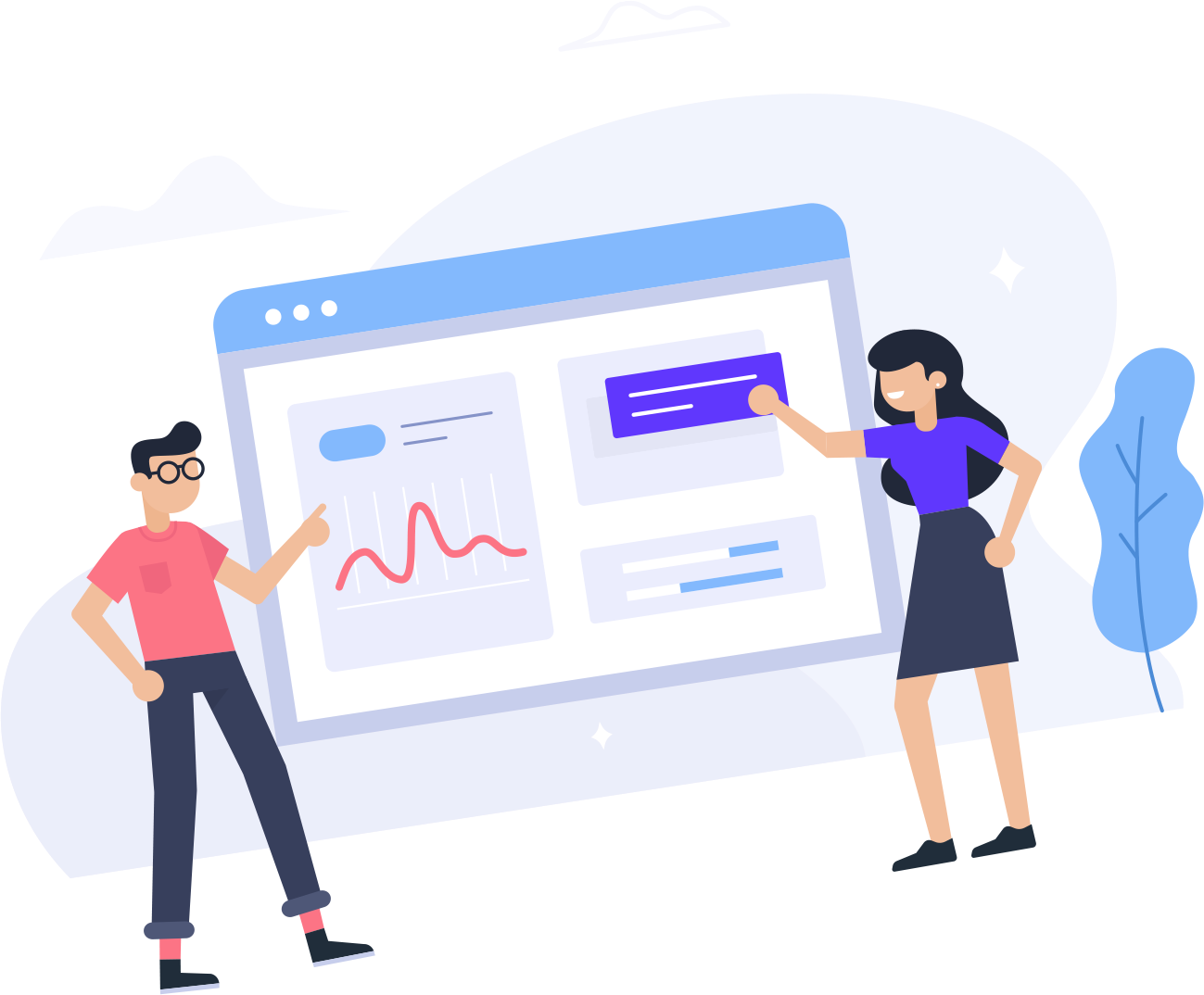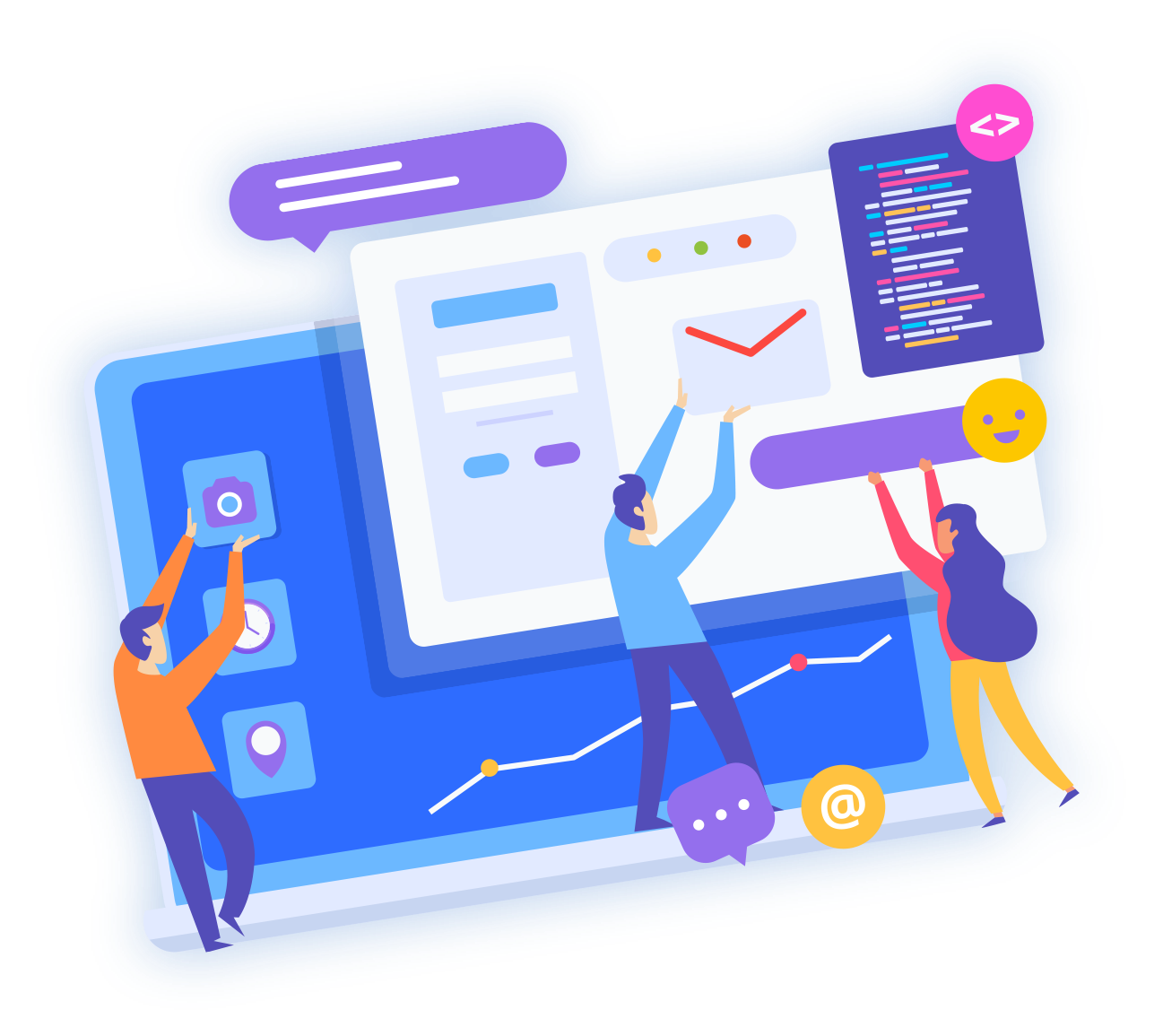New to web hosting? cPanel is the beginner-friendly control panel that lets you manage files, databases, email, SSL, backups, and one-click installs—no command line required. This simple, practical guide shows you exactly what to click and why, with quick wins and safe defaults.
What is cPanel?
cPanel is a web hosting control panel that replaces complex server commands with a clean, clickable dashboard. It’s the standard with most shared hosting providers because it’s stable, intuitive, and packed with essentials:
- Upload, edit, and organize files without FTP
- Create MySQL databases and users for apps like WordPress
- Set up professional email addresses at your domain
- Install apps with one click (WordPress, Joomla, Magento, etc.)
- Turn on SSL and force secure HTTPS
- Run full or partial backups and restore in minutes
Not sure which hosting tier you need? Start here: Web Hosting vs VPS: Which Is Right for You?
How to log in & find tools fast
- Open
https://yourdomain.com/cpanelorhttps://hostname:2083. - Use the username/password from your welcome email.
- On the home screen, use the search bar (top) to instantly jump to any tool (“file”, “email”, “ssl”, “backup”).
File Manager: upload, edit, and organize
The File Manager is your in-browser file explorer. Most public site files live in public_html/ (or yourdomain/public_html/ on multi-domain setups).
- Upload → Click Upload and drag files (HTML, PHP, images, CSS/JS).
- Edit → Right-click a file → Edit or Code Editor for quick fixes.
- Organize → Use folders for themes, uploads, and assets.
- Permissions → Typical safe defaults: files
644, folders755. - .htaccess → Add redirects, compression, and security rules.
Handy reference for rules you’ll actually use: Handy .htaccess Tricks: Redirects, GZIP, and Security
Databases & phpMyAdmin
Apps like WordPress store posts, settings, and users in a MySQL database. Create both a database and a user, then link them.
- Open MySQL® Databases → Create New Database.
- Add New User with a strong password.
- Add User to Database → grant ALL PRIVILEGES.
- Use phpMyAdmin to import a dump (
.sql) or inspect tables.
Email accounts, forwards & deliverability
Look professional with name@yourdomain.com.
- Go to Email Accounts → Create (e.g.,
info@yourdomain.com). - Set a strong password and quota (or “Unlimited”).
- Access via Webmail or connect to Outlook/Gmail using the “Connect Devices” settings.
- Add Forwarders for aliases like
support@→you@gmail.com.
Deliverability boost: turn on SPF and DKIM, then add DMARC with a monitoring policy first.
- cPanel → Email Deliverability → repair/add records
- Then publish a DMARC TXT record (start with
p=noneto monitor)
Guided explainer: Email Deliverability: DKIM, SPF, and DMARC Made Simple
Backups & restores (your safety net)
Before updates or major edits, take a snapshot. If anything breaks, you can roll back in minutes.
- Open Backup Wizard.
- Choose Full Backup (files + databases + email) and download it.
- Or run Partial Backups (home directory or a specific database) for quick changes.
- Store copies off-site (cloud drive) and keep at least 3 recovery points.
Blueprint to follow: The Simple Backup Strategy Every Website Should Use
SSL & forcing HTTPS
Browsers trust sites served over HTTPS, and Google rewards them. Most hosts provide free AutoSSL or Let’s Encrypt.
- Open SSL/TLS Status → enable AutoSSL (or install a purchased certificate).
- Force HTTPS: in cPanel’s “Domains” toggle Force HTTPS Redirect or add a rule in
.htaccess:
<IfModule mod_rewrite.c>
RewriteEngine On
RewriteCond %{HTTPS} !=on
RewriteRule ^ https://%{HTTP_HOST}%{REQUEST_URI} [L,R=301]
</IfModule>Deep dive: SSL Certificates Explained: Types, Costs, and Why They Matter
One-click app installs (WordPress, etc.)
Use Softaculous Apps Installer to set up popular apps in under a minute.
- Open Softaculous → choose an app (WordPress for most sites).
- Click Install → set site name, admin user, and install path.
- Finish and bookmark your new admin URL.
Launch checklist for WP: WordPress Hosting Setup: From Zero to Live in 30 Minutes
Built-in security tools
- Password-Protected Directories → lock private areas
- IP Blocker → deny abusive IPs
- Leech Protection → stop credential sharing
- Hotlink Protection → prevent image theft/bandwidth drain
- Two-Factor Authentication for your cPanel login
Run through the quick wins here: Website Security Checklist: 20 Quick Wins
Speed optimization inside cPanel
- Optimize Website → enable compression
- LiteSpeed Cache (if your host provides it) → page/object cache
- Images → compress before upload; serve modern formats
- Databases → prune revisions/transients using phpMyAdmin or a WP plugin
- Static assets → set far-future cache headers in
.htaccess
Step-by-step wins: Website Speed Optimization: Practical Wins for Faster Pages
DNS, cron jobs, and metrics
DNS Zone Editor lets you add A, CNAME, MX, and TXT records for things like email and subdomains.
- Add a subdomain → point
blog.yourdomain.comto your app - Set MX → if using third-party email
- TXT → SPF/DKIM/DMARC for deliverability
Automate tasks with Cron Jobs (backups, sitemap pings, queue workers). Monitor health from Metrics → Errors, Visitors/Raw Access, Awstats.
DNS fundamentals explained: How DNS Works (and Why Propagation Takes Time)
Copy-paste cPanel setup checklist
- ☑ Log in and favorite: File Manager, MySQL®, Email Accounts, SSL, Backup Wizard
- ☑ Upload site to
public_html/; set file644, folder755 - ☑ Create DB + user → grant ALL PRIVILEGES
- ☑ Create
info@andsupport@mailboxes; add forwarders - ☑ Fix deliverability: SPF + DKIM + DMARC (p=none → monitor → enforce later)
- ☑ Enable AutoSSL and force HTTPS
- ☑ Take a full backup and store off-site
- ☑ Install WordPress via Softaculous (if needed) and secure admin
- ☑ Turn on compression/caching; optimize images
- ☑ Review security tools; enable 2FA for cPanel
Quick FAQ
Is cPanel free? Hosts license it; it’s usually included in shared hosting packages.
Where are my website files? In public_html/ unless your host uses a different document root for add-on domains.
How do I migrate? Back up files + database, restore on the new host, then update DNS. See: How to Migrate a Website Without Downtime
Common mistakes to avoid? Editing live without backups, weak email auth (no SPF/DKIM/DMARC), forgetting HTTPS redirects, and bloated images/plugins. Reference: 10 Common Hosting Mistakes (and How to Avoid Them)
Keep learning (related guides & tools)
- How to Choose a Great Domain Name (12 Proven Tips)
- WordPress Hosting Setup: From Zero to Live in 30 Minutes
- SSL Certificates Explained: Types, Costs, and Why They Matter
- The Simple Backup Strategy Every Website Should Use
- Website Speed Optimization: Practical Wins for Faster Pages
- Handy .htaccess Tricks: Redirects, GZIP, and Security
- SEO Basics for Small Business: A No-Fluff Checklist
- How DNS Works (and Why Propagation Takes Time)
- Web Hosting vs VPS: Which Is Right for You?
- cPanel for Beginners: A Simple Guide to Getting Started
Helpful tools while you build: Percentage Calculator · Currency Converter · BMI Calculator
You’re ready to manage your site with confidence. Save this checklist, and bookmark the related guides above for quick reference.